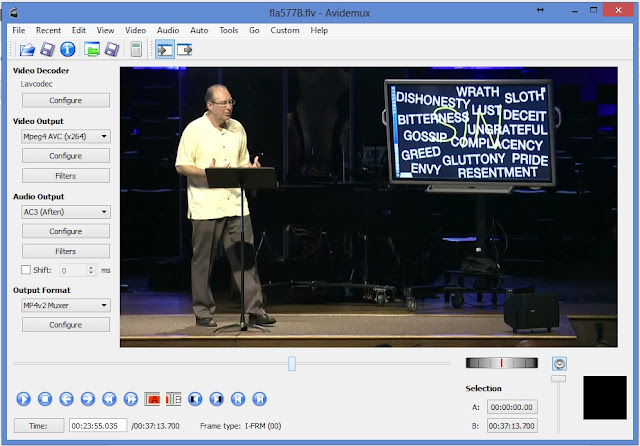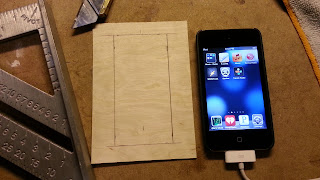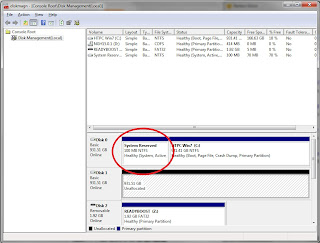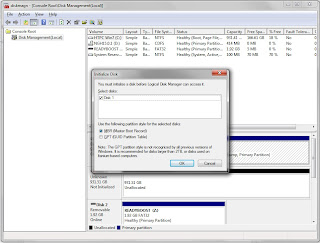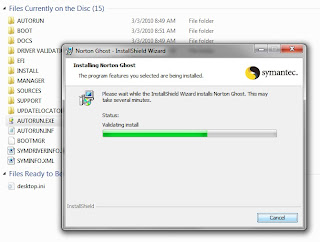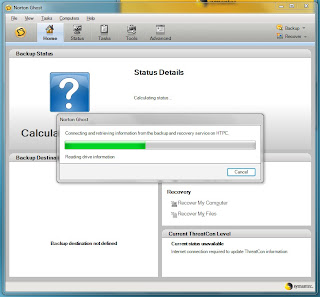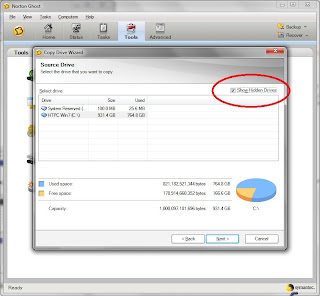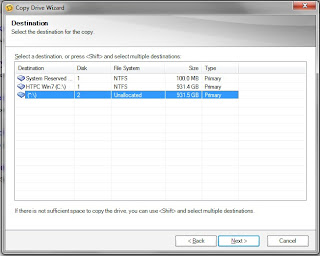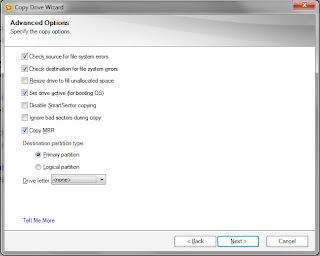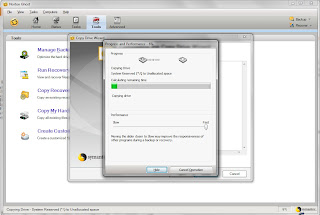I'm typing this blog from the actual computer that will eventually be installed in the pinball machine: ASRock H61M/U3S3 Motherboard with 500 Watt Corsair power supply, 8GB RAM, 250GB SSD, with ASUS Geforce GTX 750i...capable of three monitor output (Two HDMI outputs, one for the main playfield LCD television screen, another for the 32" backglass LCD monitor, and a VGA output for the older DMD monitor). This is running PinballX as a front end for now as a launcher for The Pinball Arcade (TPA). That may change as whatever game you select in PinballX doesn't really launch...it just starts The Pinball Arcade, and you have to manually select...so I'll probably just run the TPA menu. Wish it had an attract mode, like PinballX or the other front ends.
I have a hundred Future Pinball games, too, on a PinMAME frontend...but after playing TPA...well, the graphics of Future Pinball are wanting. Just wish TPA had The Lord of the Rings table, and I'd be a happy camper...
I eventually went over the machine three times with spot filler and light paint guide coats for an acceptable finish for decals (no large waves, paint globs or pits that would show under the vinyl, or keep it from laying down properly).
The Vinyl Decals were ordered from Planetary Pinball. Shipped fast, double packaged and came in great shape. The vinyl is quality material and thick, with thick backing paper. The print itself was flawless with perfect alignment of the colors.
There are some very good YouTube videos on how to apply vinyl pinball decals, using weights and mild soapy solution in a spray bottle, and a squeegee. Overall it went great, and I was able to do these solo, by going slow, being careful and using quadruple checking alignment using the "flashlight method" from underneath to make sure the overlap was perfect on all sides. I weighted one end with microfiber cloths and heavy weights to ensure no movement, then peel back and cut away about 1/3 of the backing material (spraying both the pinball box and the sticker itself with soapy water as I went) before laying the vinyl down slowly with creasing. Ensure alignment...squeegee. Then move the cloth/weights to the end you just applied, and then work on the other end in the same manner, slowly peeling off the bakcing (while spraying the vinyl and box liberally), slowly laying down the wet vinyl down to minimize bubbles (which easily get squeegeed out). After everything is stuck down, use a very long, clean, smooth, metal straight-edge (I have a 3 foot aluminum level) and brand new razor blade to carefully trim and slowly remove the excess vinyl, leaving a 1/8" edge of paint with no decal on the edges, so the vinyl can't start to pull up over time from being bumped, etc. Wipe everything down with a clean microfiber cloth to push out any remaining water, and any excess spilled water from the squeegee process. If you have to flip the box to do the other side... lay down the freshly stickered side on a very large, clean, thick blanket to protect it while working on the opposite side. Let dry overnight before really using or moving.
Cut out the button holes carefully with a fresh razor blade. My buttons cover the holes, so a perfectly round, clean edge was not critical.
It was easier than I thought it would be...with no major calamities. Whew! Now onto the next steps: move it to the basement, attach legs, and install the electronics. Getting closer!
Before....
 |
 |
 |
 |